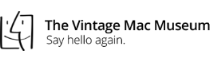Many people keep sensitive information on their computers: passwords, financial data, etc.. This data should not be stored electronically without some level of security, in case the computer is breached, lost or stolen. Fortunately there are several Mac applications which allow you to easily password protect important files.
Apple Pages: Choose File —> Set Password… In the Password window, type in and verify a password, then save the file.
Apple Numbers: Choose File —> Set Password… In the Password window, type in and verify a password, then save the file.
Microsoft Word: Choose Save As…, then click on the Options… button. In the Save window which appears, click on Show All, then Security. Type in a password to Open the document (you don’t need to enter a Modify password), then click OK. You will be asked to confirm the password, then save the file.
Microsoft Excel: Choose Save As…, then click on the Options… button. Type in a password to Open the document (you don’t need to enter a Modify password), then click OK. You will be asked to confirm the password, then save the file.
Also, choose a non-obvious name for your repository of important data – not a file named My Passwords sitting on the desktop! A bit of obfuscation and a required password upon opening offers a reasonable level of protection.
Posted by Adam Rosen on 3 March 2015
As you may have noticed, things look a bit different around here. While stuck inside for days this winter in Boston between rounds (and rounds) of snow removal we’ve taken the time to update our website and online presence. Welcome to Oakbog 2015- the WordPress Revolution!
Part of our spiffy new look and feel includes the following features:
-a new Resources page for tech info and common Mac software links
-a built-in Blog to share more frequent News and Tips with our clients
-easy access to software for Remote Support assistance
-easy ability to Purchase Products from the Apple Store Online
-read Reviews of Oakbog and leave your own feedback
-correct scaling and display on desktop and mobile devices
At last a modern website (your welcome Dave)! An extended thanks to the talented Chelsea O’Brien and her team at Tech Diva Media for the excellent design work. Take a look around, kick the tires, and let me know your thoughts.
Posted by Adam Rosen on 1 March 2015

 Recent Posts
Recent Posts